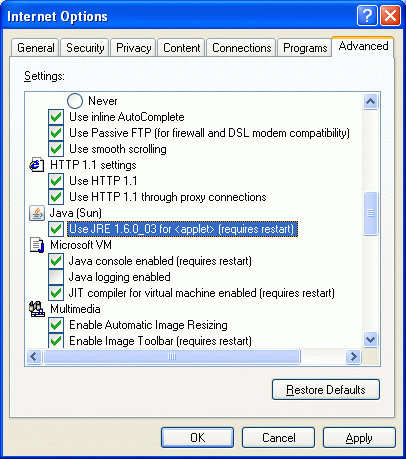Difference between revisions of "Microsoft JVM"
Jump to navigation
Jump to search
PeterHarding (talk | contribs) |
PeterHarding (talk | contribs) |
||
| Line 6: | Line 6: | ||
* Click Tools/Internet Options | * Click Tools/Internet Options | ||
* Click on Advanced tab | * Click on Advanced tab | ||
* You may see the Java (Sun) JVM enabled as in the picture below, (i.e. the green tick box checked). If it | * You may see the Java (Sun) JVM enabled as in the picture below, (i.e. the green tick box checked next to highlighted entry). If it is un-check the 'JRE ...' Check Box and apply the change. | ||
[[Image:IE_Setup_01.gif]] | [[Image:IE_Setup_01.gif]] | ||
* Download the following patch - MS_VM_XPSP2.zip | * Download the following patch - MS_VM_XPSP2.zip | ||
Revision as of 12:02, 26 May 2008
Restoring Microsoft JVM
Perform the following steps:
- Log into machine with administrator rights
- Click Tools/Internet Options
- Click on Advanced tab
- You may see the Java (Sun) JVM enabled as in the picture below, (i.e. the green tick box checked next to highlighted entry). If it is un-check the 'JRE ...' Check Box and apply the change.
- Download the following patch - MS_VM_XPSP2.zip
- Unzip the patch and then install it onto Colin xp machine.
- Once installation is complete restart the machine.
- Then open the Internet Options as in above step.
- Un-check the Java (Sun) box.
- Make sure the Microsoft VM – JIT …is checked as in the picture below.
Error creating thumbnail: /bin/bash: line 1: /usr/bin/convert: No such file or directory Error code: 127
- Re-start the computer (again).
- Check if the desired function now works.