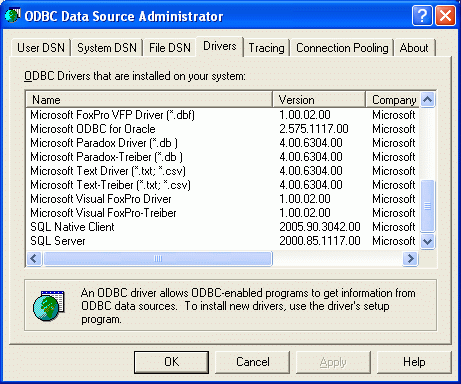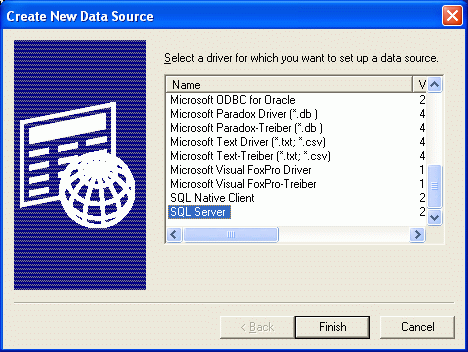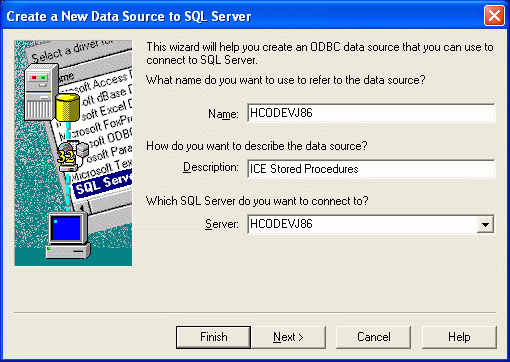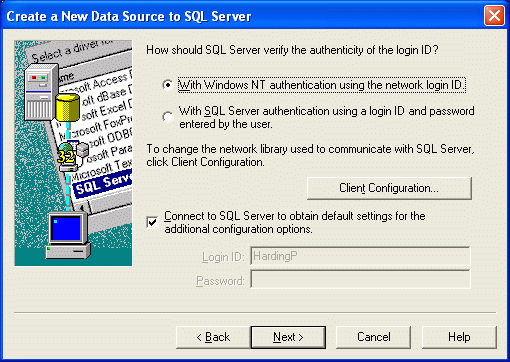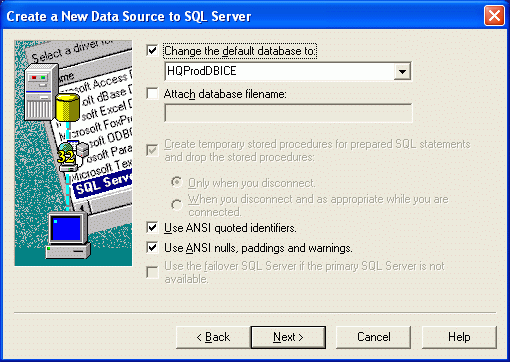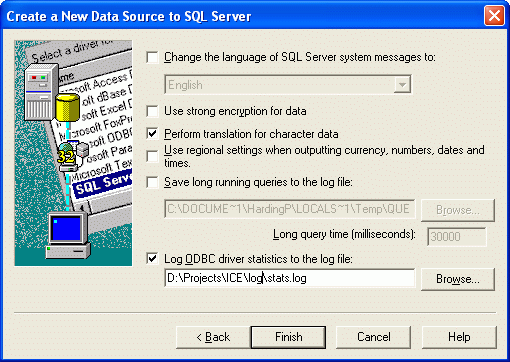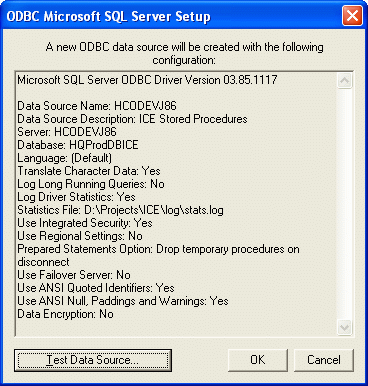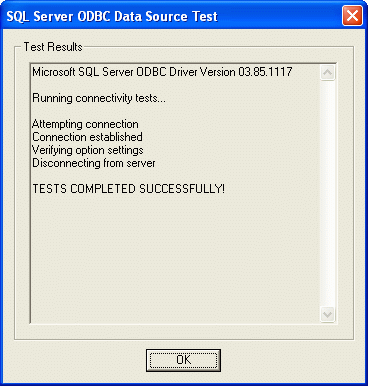Difference between revisions of "MS SqlServer Notes"
Jump to navigation
Jump to search
PeterHarding (talk | contribs) |
PeterHarding (talk | contribs) |
||
| (3 intermediate revisions by the same user not shown) | |||
| Line 3: | Line 3: | ||
* http://www.databasejournal.com/features/mssql/article.php/3489661 | * http://www.databasejournal.com/features/mssql/article.php/3489661 | ||
* [http://support.microsoft.com/kb/313100 Get Started with Microsoft JDBC] | * [http://support.microsoft.com/kb/313100 Get Started with Microsoft JDBC] | ||
=Products= | |||
* http://www.sqlsentry.net/ | |||
=Connection Strings= | |||
* http://www.connectionstrings.com/Articles/Show/all-sql-server-connection-string-keywords | |||
=Setting up ODBC Connection under Windows= | =Setting up ODBC Connection under Windows= | ||
| Line 8: | Line 16: | ||
The program you need for this is odbcad32 which is contained in the control panel. You can run it directly with the following commands: | The program you need for this is odbcad32 which is contained in the control panel. You can run it directly with the following commands: | ||
Start | <Start> | ||
» Run | » <Run> | ||
» | » odbcad32 | ||
===ODBC Datasource Administration Tabbed Pane=== | ===ODBC Datasource Administration Tabbed Pane=== | ||
| Line 32: | Line 40: | ||
[[Category:Database]] | [[Category:Database]] | ||
[[Category:ODBC]] | |||
Latest revision as of 09:06, 13 March 2013
References
Products
Connection Strings
Setting up ODBC Connection under Windows
The program you need for this is odbcad32 which is contained in the control panel. You can run it directly with the following commands:
<Start>
» <Run>
» odbcad32